Livewire has provided the WithFileUploads trait for making the uploading process easier.
In this tutorial, I show how you can upload file using Livewire component and display a preview after upload in Laravel 9.
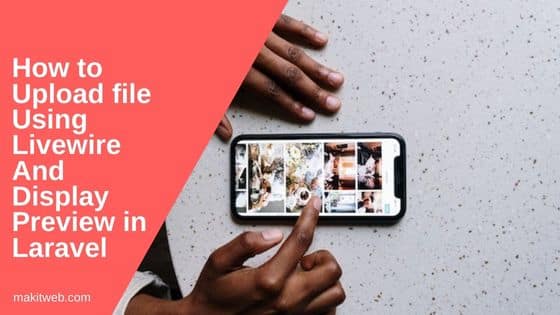
Contents
- Create Controller
- Create Route
- Create Livewire Component
- Create View
- Create symbolic link
- Output
- Conclusion
1. Create Controller
- Create
PagesControllercontroller.
php artisan make:controller PagesController
- Open
app\Http\Controllers\PagesController.phpfile. - Create 1 method –
- index() – Load
indexview.
- index() – Load
Completed Code
<?php
namespace App\Http\Controllers;
use Illuminate\Http\Request;
class PagesController extends Controller
{
public function index(){
return view('index');
}
}
2. Create Route
- Open
routes/web.phpfile. - Define 1 route –
- / – Load index view.
<?php
use Illuminate\Support\Facades\Route;
use App\Http\Controllers\PagesController;
Route::get('/', [PagesController::class, 'index']);
3. Create Livewire Component
Create fileupload component –
php artisan make:livewire fileupload
This will create 2 files –
- app/Http/Livewire/Fileupload.php
- resources/views/livewire/fileupload.blade.php
Fileupload.php
- Include
Livewire\WithFileUploads;trait andIlluminate\Support\Facades\Storage;. - Create 5 class variables –
- $file – For data binding.
- $original_filename – Store uploading file original name.
- $filepath – Store file path after upload for preview.
- $success – Store upload status.
- $isImage – Store boolean value according to file type.
- Create 1 method –
- save() – This method calls on
<form >submit.
- save() – This method calls on
Reset the value of $status and $isImage. Define file validation. If file is successfully validated then read file name and assign it to $original_filename.
Upload the file to the files folder and assign the returned filename to $filename.
Check whether the file extension is image-type or not. If it is then assign true to $isImage. Assign 1 to $success.
Assign the upload file path to $filepath.
Completed Code
<?php
namespace App\Http\Livewire;
use Livewire\Component;
use Livewire\WithFileUploads;
use Illuminate\Support\Facades\Storage;
class Fileupload extends Component
{
use WithFileUploads;
public $file;
public $original_filename = "";
public $filepath = "";
public $success = 0;
public $isImage = false;
public function save() {
// Reset value
$this->success = 0;
$this->isImage = false;
// Validate
$this->validate([
'file' => 'required|mimes:png,jpg,jpeg,csv,pdf|max:2048', // 2MB Max
]);
// Original File name
$this->original_filename = $this->file->getClientOriginalName();
// Upload file
$filename = $this->file->store('files', 'public');
// Check file extension is an image type
$extension = strtolower($this->file->extension());
$image_exts = array('png','jpg','jpeg');
if(in_array($extension,$image_exts)){
$this->isImage = true;
}
// Success
$this->success = 1;
// File path
$this->filepath = Storage::url($filename);
}
public function render(){
return view('livewire.fileupload');
}
}
fileupload.blade.php
- Display success message if
$success == 1. - Create a
<form >and addwire:submit.prevent="save". - Create a file element and add
filemodel. - Display error message if file is not validated.
- Create a submit button.
- Display file preview if
$success == 1. - If
$isImagereturntruethen use<img >to display file otherwise use<a >tag to display link.
Completed Code
<div>
<!-- Success Message -->
@if($success == 1)
<div class="alert alert-success">
Upload successfully
</div>
@endif
<!-- Upload form -->
<form wire:submit.prevent="save">
<input type="file" wire:model="file">
@error('file')
<div class="error text-danger">* {{ $message }}</div>
@enderror
<div class="mt-2">
<button class="btn btn-info " type="submit">Upload</button>
</div>
</form>
<!-- File Preview -->
<div class="mt-5">
@if($success == 1)
@if($isImage)
<img src="{{ asset($filepath) }}" width='200px;'>
@else
<a href="{{ asset($filepath) }}">{{ $original_filename }}</a>
@endif
@endif
</div>
</div>
4. Create View
Create index.blade.php file in resources/views/ folder.
Add fileupload component and include livewire style and script.
Completed Code
<!DOCTYPE html>
<html>
<head>
<meta charset="utf-8">
<meta name="viewport" content="width=device-width, initial-scale=1">
<title>How to upload file using Livewire and display preview in Laravel</title>
<link rel="stylesheet" href="https://cdn.jsdelivr.net/npm/bootstrap@5.2.3/dist/css/bootstrap.min.css" >
@livewireStyles
</head>
<body>
<div class="container mt-5">
<livewire:fileupload />
</div>
@livewireScripts
</body>
</html>
5. Create symbolic link
Run the following command to create the symbolic link if you have not created it in your project –
php artisan storage:link
6. Output
7. Conclusion
Update file validation according to your requirement and if you are allowing to upload large files then make sure to check upload_max_filesize and post_max_size in php.ini and update its value if required.

