Bootstrap Modal is a popup container which use to show various types of information on the screen.
It is very flexible and user-friendly.
You can display a new entry or update form in it.
In this tutorial, I am using Bootstrap Modal for image file upload and display preview using jQuery and AJAX.
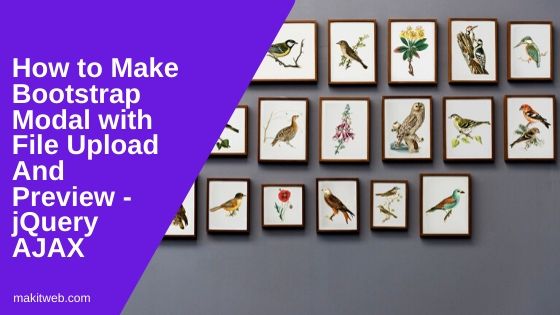
Contents
1. HTML
Create a button and Bootstrap Modal.
In the Bootstrap Modal create a file element in the <form> and for display image preview after upload created a <div id='preview'>.
Completed Code
<button type="button" class="btn btn-info" data-toggle="modal" data-target="#uploadModal">Upload file</button>
<!-- Modal -->
<div id="uploadModal" class="modal fade" role="dialog">
<div class="modal-dialog">
<!-- Modal content-->
<div class="modal-content">
<div class="modal-header">
<button type="button" class="close" data-dismiss="modal">×</button>
<h4 class="modal-title">File upload form</h4>
</div>
<div class="modal-body">
<!-- Form -->
<form method='post' action='' enctype="multipart/form-data">
Select file : <input type='file' name='file' id='file' class='form-control' ><br>
<input type='button' class='btn btn-info' value='Upload' id='btn_upload'>
</form>
<!-- Preview-->
<div id='preview'></div>
</div>
</div>
</div>
</div>
2. PHP
Create a ajaxfile.php file and upload folder for storing files.
Define valid image extensions in an $image_ext Array variable.
Select file extension and check it in $image_ext.
If a file has a valid extension then store the selected file to upload folder and return file path.
Completed Code
<?php
// file name
$filename = $_FILES['file']['name'];
// Location
$location = 'upload/'.$filename;
// file extension
$file_extension = pathinfo($location, PATHINFO_EXTENSION);
$file_extension = strtolower($file_extension);
// Valid image extensions
$image_ext = array("jpg","png","jpeg","gif");
$response = 0;
if(in_array($file_extension,$image_ext)){
// Upload file
if(move_uploaded_file($_FILES['file']['tmp_name'],$location)){
$response = $location;
}
}
echo $response;
3. jQuery
On the upload button click select the browsed file and create a FormData object for passing file data in AJAX request.
When AJAX request successfully callback then check its response.
If the response is 0 means file is not uploaded otherwise display image preview by creating a <img> element in the <div id='preview'> and use response value to set the image source.
Completed Code
$(document).ready(function(){
$('#btn_upload').click(function(){
var fd = new FormData();
var files = $('#file')[0].files[0];
fd.append('file',files);
// AJAX request
$.ajax({
url: 'ajaxfile.php',
type: 'post',
data: fd,
contentType: false,
processData: false,
success: function(response){
if(response != 0){
// Show image preview
$('#preview').append("<img src='"+response+"' width='100' height='100' style='display: inline-block;'>");
}else{
alert('file not uploaded');
}
}
});
});
});
4. Conclusion
Within the Bootstrap Modal create your file element in the <form> and use jQuery AJAX for storing file to the server and display preview.
