This jQuery plugin adds parallax effect on the element that responds according to mouse movement.
You have only need to include jQuery script and no external CSS.
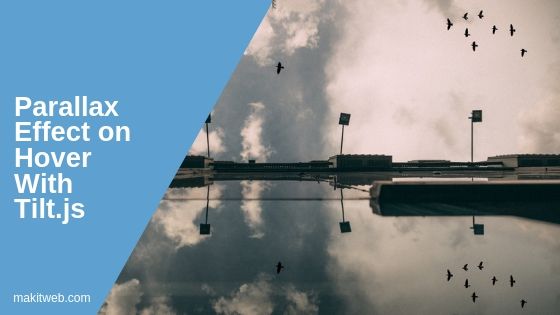
Contents
1. Download and include
- The plugin is available on GitHub from where you can download it.
- Add
tilt.jquery.min.jsscript with the jQuery library at the bottom of<body>.
<script src="https://ajax.googleapis.com/ajax/libs/jquery/3.1.0/jquery.min.js"></script> <script src="tilt.js-master/dest/tilt.jquery.min.js" type="text/javascript"></script>
2. Initialize
Add data-tilt on the container where you want parallax effect or call tilt() method on a selector from the script.
Example
Here, I created a <div class='el-tilt' data-tilt> container and put image element in it.
<div style=' width: 180px; height: 180px;margin-left: 20px;'> <div class='el-tilt' data-tilt><img src='image.jpg' width='180px' height='180px'></div> </div>
OR
I called tilt() method on class='el-tilt'.
$(document).ready(function(){
$('.el-tilt').tilt();
});
Output
Move the mouse over the image.
3. Options
You can either set option value using data-tilt attribute or from the script in tilt() method.
With Attribute
Syntax –
data-tilt-[option-name]
Example
<div data-tilt data-tilt-axis='x'></div>
With Script
Syntax –
$(selector).tilt({
[option-name]: value
});
Example
$('.js-tilt').tilt({
axis: 'x'
});
There are various options for customization.
- Glare effect – Set
glare: trueto enable the glare effect and change its value withmaxGlareoption.
$('.el-tilt').tilt({
glare: true,
maxGlare: .5
});
- Scale – Scale of tilt on hover.
$('.js-tilt').tilt({
scale: 1.2
});
- Disable X axis – Set axis option value to ‘y’.
$('.js-tilt').tilt({
axis: 'y'
});
- Disable Y axis – Set axis option value to ‘x’.
$('.js-tilt').tilt({
axis: 'x'
});
- Keep floating – Set reset to false to stop the tilting element from reset when the mouse leave the element.
<div style='width: 180px; height: 180px;margin-left: 40px;'> <div class='el-tilt' data-tilt-reset='false' data-tilt> <img src='image.jpg' width='180px' height='180px'> </div> </div>
Example
<div style='width: 180px; height: 180px;margin-left: 40px;'>
<div class='el-tilt' data-tilt-reset='false' data-tilt><img src='image.jpg' width='180px' height='180px'></div>
</div>
<!-- Script -->
<script src="jquery-3.0.0.js" type="text/javascript"></script>
<script src="tilt.js-master/dest/tilt.jquery.min.js" type="text/javascript"></script>
<script type='text/javascript'>
$( document ).ready(function() {
$('.el-tilt').tilt({
glare: true,
maxGlare: .5,
scale: 1.2
});
});
</script>
Output
Move the mouse over the image.
4. Detect Change
The change event gives X, Y, percentage, and angle of tilting.
For this attach change event on the selector.
Syntax –
$(selector).tilt().on('change', function(e, transforms){
// code
});
Example
In the script, I call tilt() method on a selector and set change event handler.
<div style='width: 180px; height: 180px;margin-left: 100px;'>
<div class='el-tilt' data-tilt><img src='image.jpg' width='180px' height='180px'></div>
</div>
<!-- Script -->
<script src="jquery-3.0.0.js" type="text/javascript"></script>
<script src="tilt.js-master/dest/tilt.jquery.min.js" type="text/javascript"></script>
<script type='text/javascript'>
$( document ).ready(function() {
$('.el-tilt').tilt().on('change', function(e, transforms){
var tiltX = transforms.tiltX;
var tiltY = transforms.tiltY;
var percentageX = transforms.percentageX;
var percentageY = transforms.percentageY;
var angle = transforms.angle;
console.log('tiltX : ' + tiltX +', tiltY : ' + tiltY + ', percentageX : '+ percentageX + ', percentageY : '+percentageY);
});
});
</script>
5. Destroy
Call tilt.destroy.call() on the selector and pass tilt element in call().
Example
<div style='width: 180px; height: 180px;margin-left: 40px;'>
<div class='el-tilt' data-tilt><img src='image.jpg' width='180px' height='180px'></div>
</div>
<br/>
<input type='button' id='destroy' value='Destroy'> <input type='button' id='reset' value='Reset'>
<!-- Script -->
<script src="jquery-3.0.0.js" type="text/javascript"></script>
<script src="tilt.js-master/dest/tilt.jquery.min.js" type="text/javascript"></script>
<script type='text/javascript'>
$( document ).ready(function() {
// Destroy tilt
$('#destroy').click(function(){
var element = $('.el-tilt');
element.tilt.destroy.call(element);
});
// Reset tilt
$('#reset').click(function(){
$('.el-tilt').tilt();
});
});
</script>
Output
Click the Destroy button to remove the tilting effect and Reset button for re-initialize.
6. Conclusion
With the use of this plugin, you can increase the engagement of the users with content.
You can either set options value using JavaScript or with a data-tilt attribute.
If you found this tutorial helpful then don't forget to share.