Tooltips are important for giving users extra information and improving their experience on a website or app. When you add a tooltip to an element, it shows a brief description or extra details about that element.
Tooltips are useful for explaining button functions, helping users with input values, or giving helpful hints.
In this tutorial, I show how you can add jQuery UI tooltip to an HTML control like – label, input element, span, paragraph, etc.
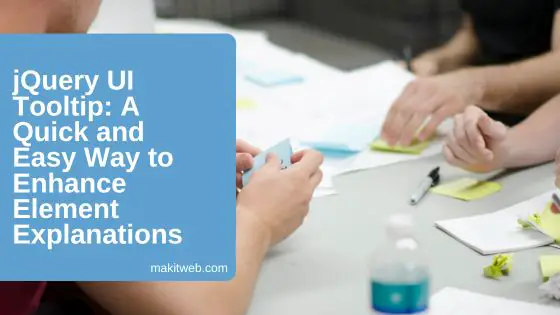
Table of Content
1. Download and Include jQuery UI library
- Download the jQuery UI from its Offical website.
- Include jQuery UI CSS and script file in your page with the jQuery library.
<!-- jQuery UI CSS --> <link rel="stylesheet" href="https://ajax.googleapis.com/ajax/libs/jqueryui/1.12.1/themes/smoothness/jquery-ui.css"> <!-- jQuery --> <script src="https://ajax.googleapis.com/ajax/libs/jquery/3.6.0/jquery.min.js"></script> <!-- jQuery UI JS --> <script src="https://ajax.googleapis.com/ajax/libs/jqueryui/1.12.1/jquery-ui.min.js"></script>
2. Initialize jQuery UI tooltip
Create the elements and specify title attribute to set tooltip message.
HTML
<div class='container'>
<input id="name" title="Enter your name"><br>
<p id='p' title='paragraph tooltip'>Paragraph</p><br/>
<span id='span' title='span tooltip'>Span tooltip</span><br/>
<label id='label' title='label tooltip'>Label tooltip</label><br/>
<input type='button' value='Click' title='Click me'>
</div>
jQuery
Call tooltip() method on document selector.
$(document).ready(function(){
$( document ).tooltip();
});
3. Customizing tooltip
Customize tooltip using options, methods, and events.
Options
Some options are –
- content
Set or get the title of control. You can either use a string or string HTML for value.
Syntax – Set
$(selector).tooltip({
content: string
});
Or
$( selector ).tooltip( "option", "content", string );
Syntax – Get
$( selector ).tooltip( "option", "content" );
Example –
$(document).ready(function(){
$('#content').tooltip({ content:'Tooltip title changed.' });
});
- disabled
It disables(remove title attribute) tooltip from the control and its default is false for disabling pass true.
Syntax – Set
$(selector).tooltip({
disabled: false[ or true]
});
Or
$( selector ).tooltip( "option", "disabled", string );
Syntax – Get
$( selector ).tooltip( "option", "disabled" );
Example –
$(document).ready(function(){
$('#disabled').tooltip({ disabled:true });
});
- track
It takes a boolean value and is used to allow tooltip to follow mouse pointer by setting it to true otherwise false.
Syntax – Set
$(selector).tooltip({
track: false[ or true]
});
Or
$( selector ).tooltip( "option", "track", true or false );
Syntax – Get
$( selector ).tooltip( "option", "disabled" );
Example –
$(document).ready(function(){
$('#track').tooltip({ track: true });
});
Methods
Some methods are –
- destroy()
It removes tooltip from the control. It doesn’t take any arguments.
Example –
$("#destroy").click(function(){
$( "#fullname" ).tooltip( "destroy" );
});
- disable()
Disable the tooltip. It also doesn’t take any arguments.
Example –
$("#disable").click(function(){
$( "#fullname" ).tooltip( "disable" );
});
- enable()
Enable the disabled tooltip. It doesn’t take any arguments.
Example –
$("#enable").click(function(){
$( "#fullname" ).tooltip( "enable" );
});
- open()
Programmatically opens the tooltip of the control. It also doesn’t take any arguments.
Example –
$("#open").click(function(){
$( "#span_open" ).tooltip( "open" );
});
NOTE – Before calling method on a control it must initialize on ready state otherwise it wouldn’t work.
For example – $(‘#fullname’).tooltip();
Events
Some events are –
- close(event, ui)
It triggered when the mouse leaves from control.
Syntax –
$( selector).tooltip({
close: function( event, ui ) { // action }
});
$( selector ).on( "tooltipclose", function( event, ui ) { // action } );
- created(event, ui)
It triggered when the tooltip created.
Syntax –
$( selector ).tooltip({ create: function( event, ui ) { // action } });
$( selector ).on( "tooltipcreate", function( event, ui ) { // action } );
- open(event, ui)
Triggered on mouseover tooltip control.
Syntax –
$( selector ).tooltip({ open: function( event, ui ) { // action } });
$( selector ).on( "tooltipopen", function( event, ui ) { // action } );
4. Conclusion
Tooltips are an effective way to provide concise information to users when they interact with elements. With jQuery UI, adding and customizing tooltips becomes a seamless process. For more information, refer to the official documentation.
You can also check my earlier post on adding a tooltip with Bootstrap.
If you found this tutorial helpful then don't forget to share.