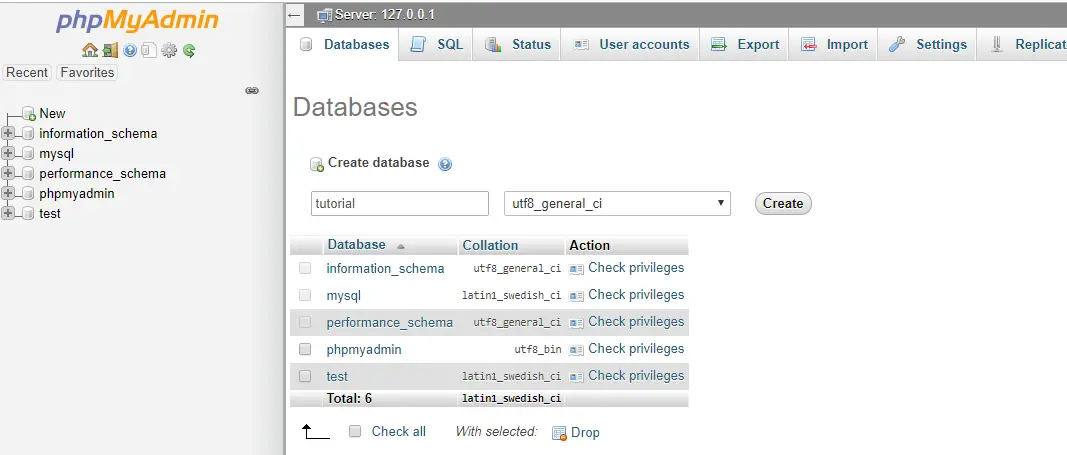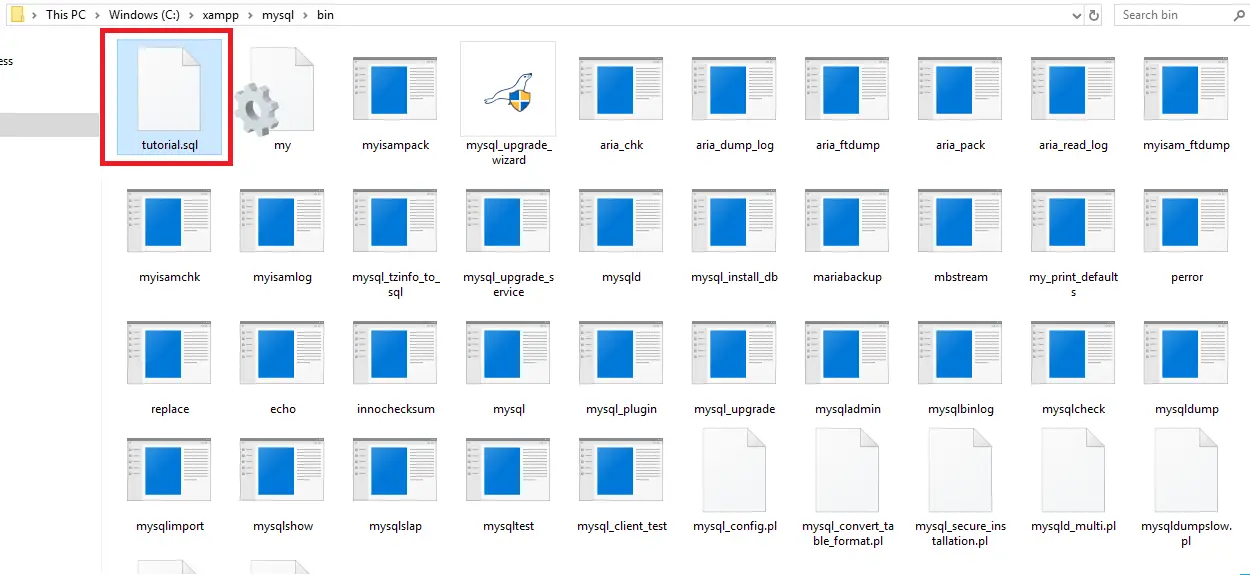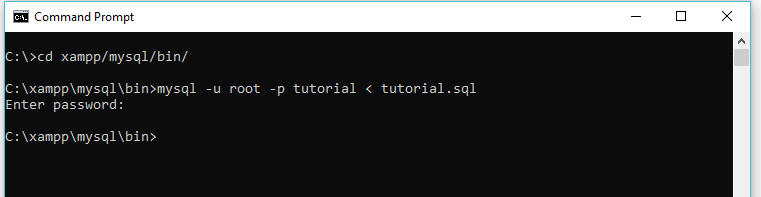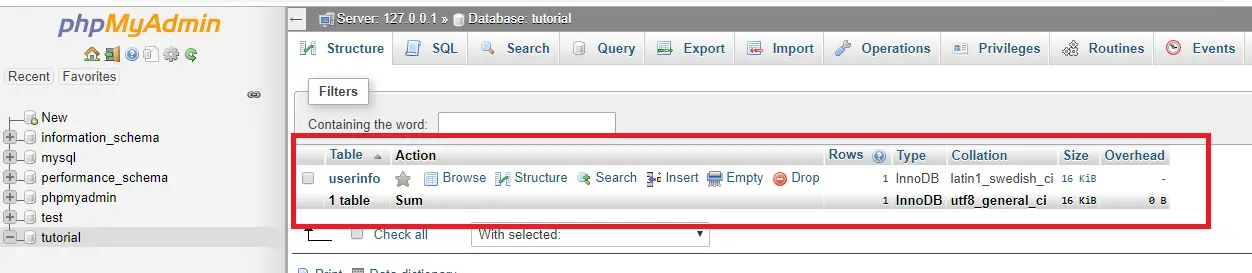Developers, database administrators, and individuals involved with databases often need to import SQL files into a MySQL database for various reasons such as updating or configuring the database. These SQL files typically include significant data, table structures, and required configurations that enable smooth setup or modification of a database instance.
GUIs can be used to import SQL files, but using Command Line Interface (CLI) has advantages. It’s faster and more efficient with greater flexibility and various scenarios such as remote server work or integration with scripts and automated processes.
This article guides the reader on how to import SQL files to MySQL using Command Line. Whether a MySQL newbie or an experienced user looking to improve database management skills, mastering this technique allows efficient handling of SQL file imports and ensures smooth data management in all projects.
I am using XAMPP in Windows for accessing the database using phpMyAdmin.
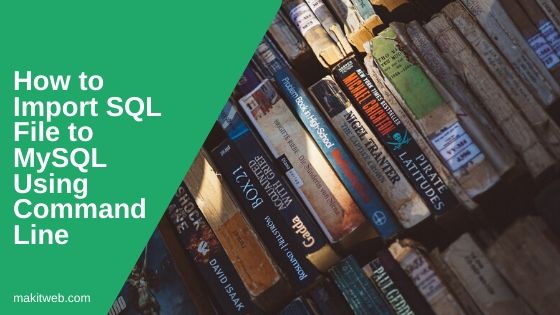
Contents
1. Create Database
- Open XAMPP and start Apache Server and MySQL Database.
- First, need to create a database in MySQL.
- Open phpMyAdmin and create a new database.
- I have created a
tutorialDatabase.
2. Copy SQL file
- Copy your SQL file to
xampp/mysql/bin/directory. - I copied
tutorial.sqlfile.
3. Open Command Prompt
- Open Command Prompt.
- Navigate to
xampp/mysql/bin/directory.
- Type following command –
Syntax –
mysql -u username -p database_name < file.sqlusername = Your MySQL username.
database_name = Database name in which you want to import.
file.sql = SQL file name.
Example –
mysql -u root -p tutorial < tutorial.sql
- I am importing
tutorial.sqlfile intutorialDatabase. - Type the password if you have assigned to the user otherwise press Enter.
4. Output
- Open phpMyAdmin and select the database to check tables imported or not.
5. Conclusion
Before executing the import command first create your MySQL database using PHPMyAdmin and copy the SQL file in xampp/mysql/bin folder.
You can view this tutorial to know how you can export MySQL database using Command Line.
If you found this tutorial helpful then don't forget to share.