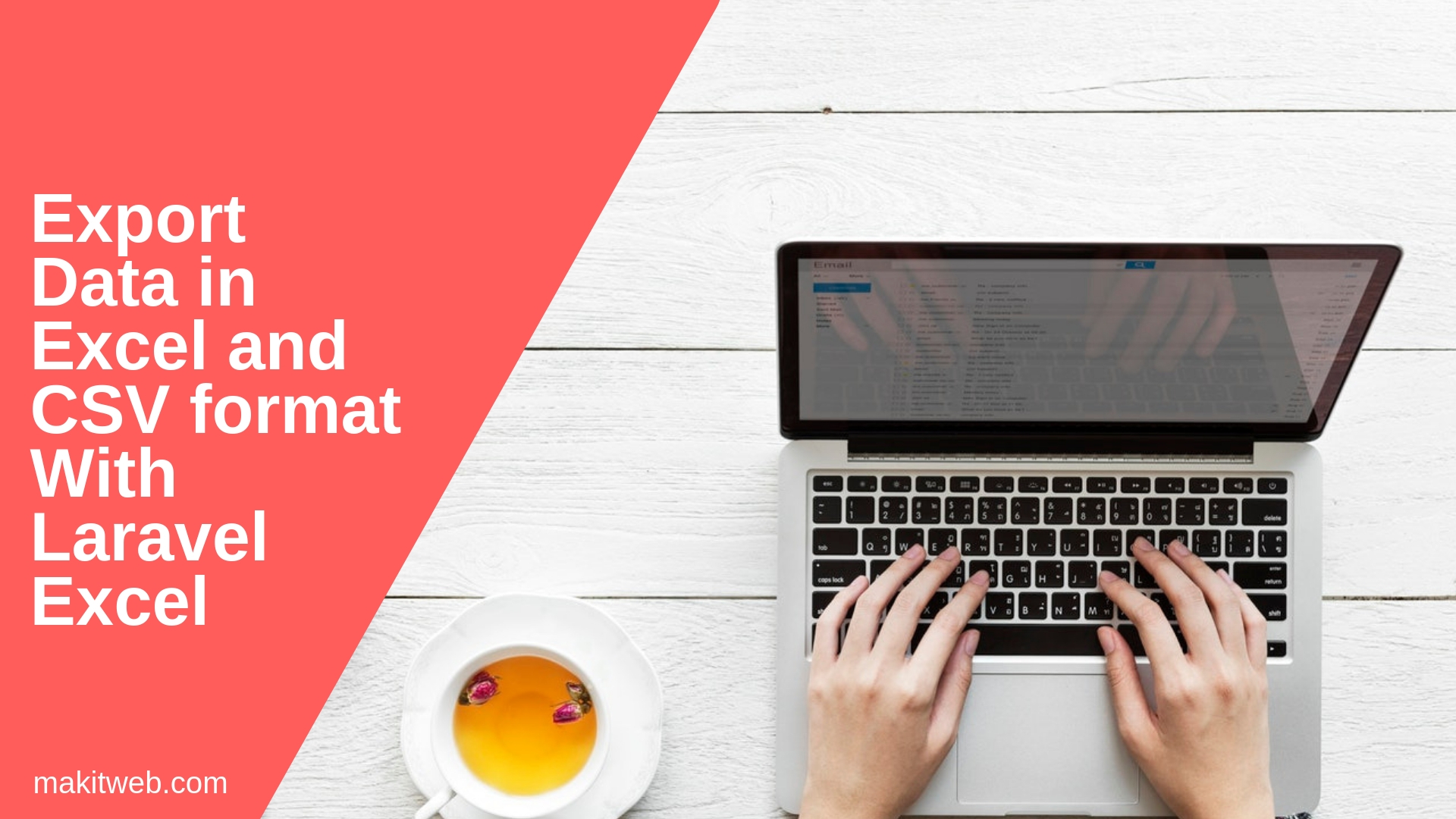Laravel Excel is a package which simplifies the import and export data in Laravel.
It allows exporting data in various format – xlsx, csv, xml, html, pdf, etc.
Require to create a separate class from where return data and set heading row.
In this tutorial, I am using it to export MySQL data in CSV and Excel format in Laravel project.
Contents
- Table structure
- Database Configuration
- Install Laravel Excel Package
- Model
- Return Export Data
- Controller
- Route
- View
- Conclusion
1. Table structure
I am using users tables in the examples where stored some records –
CREATE TABLE `users` ( `id` int(11) NOT NULL PRIMARY KEY AUTO_INCREMENT, `username` varchar(80) NOT NULL, `name` varchar(80) NOT NULL, `gender` varchar(10) NOT NULL, `email` varchar(80) NOT NULL ) ENGINE=InnoDB DEFAULT CHARSET=latin1;
2. Database Configuration
Open .env file.
Specify the host, database name, username, and password.
DB_CONNECTION=mysql DB_HOST=127.0.0.1 DB_PORT=3306 DB_DATABASE=tutorial DB_USERNAME=root DB_PASSWORD=
3. Install Laravel Excel Package
Installing the package using composer.
- Navigate to your project directory using the console and execute the following command.
composer require maatwebsite/excel- Create a
UsersExportclass.
Syntax –
php artisan make:export [class-name] --model=App\[model-name]
Execute command –
php artisan make:export UsersExport --model=App\PageThe Page Model create in next step.
4. Model
Create a Page Model.
php artisan make:model Page
To access the Database added use Illuminate\Support\Facades\DB;.
Create a single method –
- getUsers() – Fetch all records from
userstable and return an Array.
Completed Code
<?php
namespace App;
use Illuminate\Database\Eloquent\Model;
use Illuminate\Support\Facades\DB;
class Page extends Model {
// Fetch all users
public static function getUsers(){
$records = DB::table('users')->select('username','name','gender','email')->orderBy('id', 'asc')->get()->toArray();
return $records;
}
}
5. Return Export Data
Open app\Exports\UserExport.php file.
Add use Maatwebsite\Excel\Concerns\WithHeadings; to set heading row.
Also, need to implement WithHeadings Interface.
- headings() – This is an abstract method. From here, return Array of header column names.
- collection() – Fetch Array of records by calling
Page::getUsers()and convert it to collect and return it.
NOTE – In the
collection()method I am converting array to collection type by passing Array value tocollect()because from here need to return collection type data.
Completed Code
<?php
namespace App\Exports;
use App\Page;
use Maatwebsite\Excel\Concerns\FromCollection;
use Maatwebsite\Excel\Concerns\WithHeadings;
class UsersExport implements FromCollection,WithHeadings {
public function headings(): array {
return [
"username","name","gender","email"
];
}
/**
* @return \Illuminate\Support\Collection
*/
public function collection() {
return collect(Page::getUsers());
// return Page::getUsers(); // Use this if you return data from Model without using toArray().
}
}
6. Controller
Create a PagesController controller.
php artisan make:controller PagesController
Add use App\Exports\UsersExport; and use Maatwebsite\Excel\Facades\Excel;.
Create two methods –
- index – Load
indexview. - export – This method call on
<form >submit. Check which button gets clicked.
If exportexcel button gets clicked then return –
return Excel::download(new UsersExport, 'users.xlsx');
If exportcsv button gets clicked then return –
return Excel::download(new UsersExport, 'users.xlsx');
Syntax –
return Excel::download(new [Export-class-name], ['file-name']);
Completed Code
<?php
namespace App\Http\Controllers;
use App\Exports\UsersExport;
use Maatwebsite\Excel\Facades\Excel;
use Illuminate\Http\Request;
class PagesController extends Controller {
public function index(){
return view('index');
}
// Export data
public function export(Request $request){
if ($request->input('exportexcel') != null ){
return Excel::download(new UsersExport, 'users.xlsx');
}
if ($request->input('exportcsv') != null ){
return Excel::download(new UsersExport, 'users.csv');
}
return redirect()->action('PagesController@index');
}
}
7. Route
Open routes/web.php file.
Here, define two routes –
- /
- /export – A post type route which uses in
<form >.
<?php
Route::get('/', 'PagesController@index');
Route::post('/export', 'PagesController@export');
8. View
Create a new index.blade.php file in resources/views/ directory.
Create a <form > set method='post' and action='/export'.
Here, create two submit buttons –
- The first button is used to export records in Excel format.
- The second button is used to export records in CSV format.
Completed Code
<!DOCTYPE html>
<html>
<head>
<title>Export Data in Excel and CSV format with Laravel Excel</title>
</head>
<body>
<form method='post' action='/export'>
{{ csrf_field() }}
<input type="submit" name="exportexcel" value='Excel Export'>
<input type="submit" name="exportcsv" value='CSV Export'>
</form>
</body>
</html>
9. Conclusion
Customize your Array in the Model or in export class and update heading row in heading() method in the export class.
Make sure you need to return data in collection format from collection() method.
Learn about other formats from here.
If you found this tutorial helpful then don't forget to share.