In this post, I show how you can add and remove new elements within your web page with jQuery.
There are two approaches to doing this –
- Pre-made all elements
- Dynamically create a new element
The first case is easy but you have to create all of the elements at once and hide them which is not required currently.
When you have to add an element you need to display the element one by one and for removing hide them.
Here the problem is – there are multiple unused elements are available which occupy space within your code and make it messy even if you don’t have needed some of the elements.
The second solution is better than the first where you can create and remove an element dynamically when you have to require.
In this tutorial, I am using the second solution.
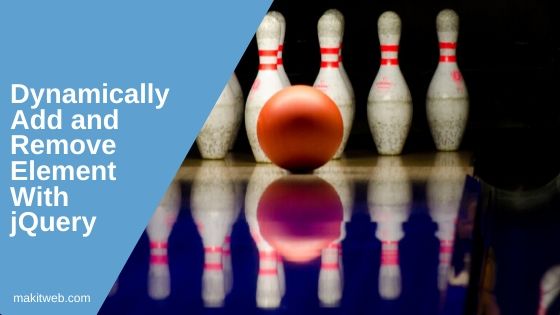
Contents
1. HTML
Created a <div class='element' id='div_1'> which have one textbox and a <span class='add'>.
Completed Code
<div class="container" >
<div class='element' id='div_1'>
<input type='text' placeholder='Enter your skill' id='txt_1' > <span class='add'>Add Skill</span>
</div>
</div>
2. jQuery
Add Element
When the add class gets clicked –
Calculating the total number of elements being added if it does not reach its maximum e.g. 5 then add new <div> element with a textbox and a <span class='remove' > otherwise not adding any more.
Here, I set the maximum value to 5 you can change it by editing the following code –
var max = 5;
Remove Element
When the remove class gets clicked –
Using clicked <span> element id to remove the <div> container.
Completed Code
$(document).ready(function(){
// Add new element
$(".add").click(function(){
// Finding total number of elements added
var total_element = $(".element").length;
// last <div> with element class id
var lastid = $(".element:last").attr("id");
var split_id = lastid.split("_");
var nextindex = Number(split_id[1]) + 1;
var max = 5;
// Check total number elements
if(total_element < max ){
// Adding new div container after last occurance of element class
$(".element:last").after("<div class='element' id='div_"+ nextindex +"'></div>");
// Adding element to <div>
$("#div_" + nextindex).append("<input type='text' placeholder='Enter your skill' id='txt_"+ nextindex +"'> <span id='remove_" + nextindex + "' class='remove'>X</span>");
}
});
// Remove element
$('.container').on('click','.remove',function(){
var id = this.id;
var split_id = id.split("_");
var deleteindex = split_id[1];
// Remove <div> with id
$("#div_" + deleteindex).remove();
});
});
3. Demo
4. Conclusion
Within the example, I have used input fields you can do the same process with any other element like Select, Radio button, Checkbox, etc.
If you found this tutorial helpful then don't forget to share.