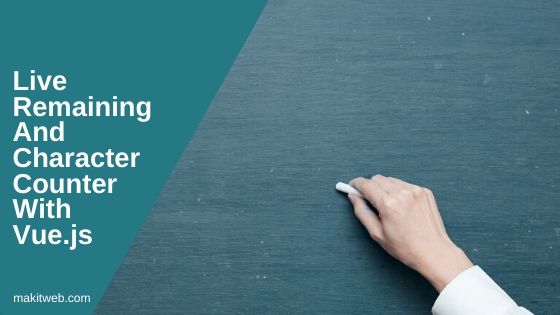The live character counter is very useful when it needs to validate the user from entering more input or display warning message.
Character count visible on the screen while inputting character in the input box.
This notifies the user how many characters are left or the total number of characters is been entered.
In the tutorial, I show how you can count the total and remaining characters using Vue.js.
Contents
1. Character counter
HTML
Create a <textarea> where define v-model='message' and @keyup='charCount()'.
Display character count using {{ totalcharacter }} in <span>.
Script
Define two data variable –
- message – Use in
<textarea>. - totalcharacter – Set value 0. Use in
<span>.
Create a single method –
- charCount – Assign
this.messagelength tothis.totalcharacter.
Completed Code
<!doctype html>
<html>
<head>
<script src='https://cdn.jsdelivr.net/npm/vue'></script>
<style>
textarea{
width: 300px;
height: 100px;
}
</style>
</head>
<body>
<div id='myapp'>
<textarea v-model='message' @keyup='charCount()' ></textarea>
<br/>
<span>{{ totalcharacter }} characters</span>
</div>
<!-- Script -->
<script>
var app = new Vue({
el: '#myapp',
data: {
message: "",
totalcharacter: 0
},
methods: {
charCount: function(){
this.totalcharacter = this.message.length;
}
}
})
</script>
</body>
</html>
Output
Enter some text in the input box.
2. Remaining characters
HTML
Create a <textarea> where define v-model='message' and @keyup='remaincharCount()'.
Display remaining character using {{ remaincharactersText }} in <span>.
Script
Define three data variable –
- message – Use in
<textarea>. - maxcharacter – Set value 140.
- remaincharactersText – Use this to display a message in
<span>.
Create a single method –
- remaincharCount – Check
this.messagelength is greater thanthis.maxcharacteror not.
If it is greater then assign Exceeded length message in this.remaincharactersText otherwise get the remaining character count by subtracting this.maxcharacter - this.message.length and use in the Remaining character message.
Completed Code
<!doctype html>
<html>
<head>
<script src='https://cdn.jsdelivr.net/npm/vue'></script>
<style>
textarea{
width: 300px;
height: 100px;
}
</style>
</head>
<body>
<div id='myapp'>
<textarea v-model='message' @keyup='remaincharCount()'></textarea>
<br>
<span>{{ remaincharactersText }}</span>
</div>
<!-- Script -->
<script>
var app = new Vue({
el: '#myapp',
data: {
message: "",
maxcharacter: 140,
remaincharactersText: "Remaining 140 characters."
},
methods: {
remaincharCount: function(){
if(this.message.length > this.maxcharacter){
this.remaincharactersText = "Exceeded "+this.maxcharacter+" characters limit.";
}else{
var remainCharacters = this.maxcharacter - this.message.length;
this.remaincharactersText = "Remaining " + remainCharacters + " characters.";
}
}
}
})
</script>
</body>
</html>
Output
Enter some text in the input box.
3. Conclusion
Define keyup event on the input element and count the length of the input value. For the remaining character count just subtract the total character with max character.
If you found this tutorial helpful then don't forget to share.