Have you ever built a website or a web application that requires users to login and register to use its features? If so, you’ve probably realized how much work it can be to create your own authentication system from scratch.
Laravel already provided user authentication but it is not by default implemented on the project.
You need to manually run a few provided commands to set it up.
In this article, you will see how to implement Bootstrap auth Login and Registration in Laravel 9 applications.
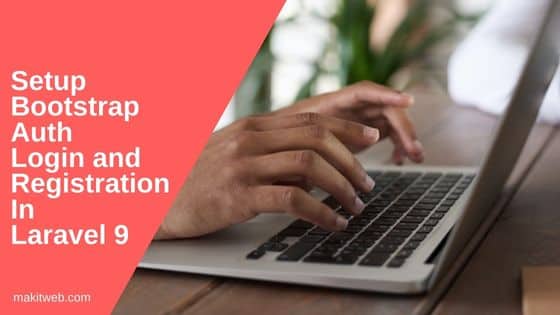
Contents
- Create Laravel project
- Database Configuration
- Install Laravel/UI
- Setup Bootstrap auth
- Run npm install && npm run dev
- Run migration
- Run project
- Output
- Conclusion
1. Create Laravel project
Skip this step if you have already created a Laravel project.
Using composer to create a laravel project –
composer create-project --prefer-dist laravel/laravel laravelproj
2. Database Configuration
Open .env file to update the database connection.
Specify the host, database name, username, and password.
DB_CONNECTION=mysql DB_HOST=127.0.0.1 DB_PORT=3306 DB_DATABASE=tutorial DB_USERNAME=root DB_PASSWORD=
3. Install Laravel/UI
Run the following command –
composer require laravel/ui
4. Setup Bootstrap auth
Run the following command –
php artisan ui bootstrap --auth
- This command will generate files and update the route.
- You can update the view, model, and migration files according to your requirement.
- Authentication view files are stored in the
resources/auth/folder. - Controller files in
Controllers/Auth/folder. - By default generated login page has Email and password elements, and the registration page has Name, Email, Password, and Confirm Password elements.
5. Run npm install && npm run dev
Run the following command –
npm install && npm run dev
You have to keep it running.
6. Run migration
Open another terminal or command line window and run the following command –
php artisan migrate
This will create tables in the database.
7. Run project
php artisan serve
It gives the URL to run the project – http://127.0.0.1:8000
8. Output
9. Conclusion
After setting up users can register and login to your website. You do not need to write any extra code for registration and login.
If you found this tutorial helpful then don't forget to share.