Numerous web applications require the ability to copy content easily, for a variety of purposes such as note-taking, code snippet repositories, and social media sharing tools. Copying text or data through a simple click on the clipboard in today’s digital landscape is an essential feature.
In the present-day scenario, most modern browsers offer an effortless way to copy content to the clipboard utilizing JavaScript.
Before proceeding, it is worth noting that due to security protocols, this feature may not be compatible with several browsers. To copy the selected text, kindly instruct the user to press CTRL+C shortcut command.
In this tutorial, I show how you can copy the content to the clipboard with or without plugins.
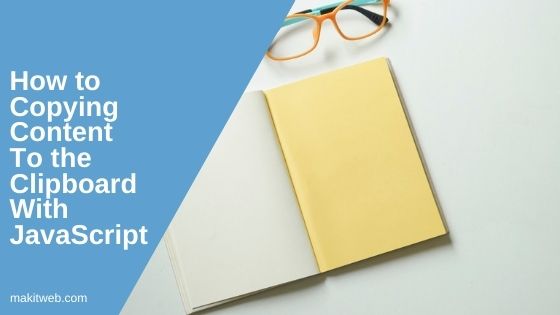
Contents
- JavaScript copy to clipboard
- jQuery – Copy to clipboard
- Copy content using clipboard.js
- Copy content using ZeroClipboard
- Conclusion
1. JavaScript copy to clipboard
In JavaScript, you can use document.execCommand('copy') to copy content. This copies the selected text on your document.
Example
<script type="text/javascript">
function copyText(){
document.getElementById("txt_copy").select();
document.execCommand('copy');
}
</script>
<textarea id="txt_copy"></textarea>
<textarea id="txt_paste"></textarea><br/>
<input type="button" value="copy" id="copy" onclick="copyText();" >
Browser Support
According to the article in Mozilla Developer Network (MDN) on Document.execCommand().
- Chrome 43+
- Firefox 41+
- IE 9+
- Opera 29+
- Safari 10+
2. jQuery – Copy to clipboard
This library does not use Flash to copy content but requires jQuery plugin.
Steps –
- Download plugin from GitHub and include
jquery.copy-to-clipboard.jsfile.
<script src='jquery.copy-to-clipboard.js' type='text/javascript'></script>
or you can use –
<script type="text/javascript" src="https://milankyncl.github.io/jquery-copy-to-clipboard/jquery.copy-to-clipboard.js"></script>
Example 1 – data-clipboard-text Attribute
Add the data-clipboard-text attribute to an element that contains copying Text and initialize CopyToClipboard.
<script src="https://ajax.googleapis.com/ajax/libs/jquery/3.6.0/jquery.min.js"></script>
<script type="text/javascript" src="https://milankyncl.github.io/jquery-copy-to-clipboard/jquery.copy-to-clipboard.js"></script>
<button id="my-button" data-clipboard-text="Copy text" >Copy to Clipboard</button>
<br/><br/>
<textarea placeholder='Paste here'></textarea>
<script language="JavaScript">
$(document).ready(function() {
$('#my-button').CopyToClipboard();
});
</script>
Example 2 – Copy input Text and add Event Handlers
I created two <textarea> elements and a button. The button has a new attribute data-clipboard-target which has id of copying element e.g – #txt_copy.
Entered content will be copied when button gets clicked.
<script src="https://ajax.googleapis.com/ajax/libs/jquery/3.6.0/jquery.min.js"></script> <script type="text/javascript" src="https://milankyncl.github.io/jquery-copy-to-clipboard/jquery.copy-to-clipboard.js"></script> <textarea id='txt_copy' placeholder='Enter your Text'></textarea> <textarea id='txt_paste' placeholder='Paste Text Here'></textarea> <br/><br/> <!-- define target element id in data-clipboard-target --> <input type='button' data-clipboard-target="#txt_copy" id='but_copy' value='copy'>
3. Copy content using clipboard.js
This library does not use Flash to copy content and it doesn’t depend on any framework or libraries.
Steps to adding –
- First, download clipboard.js library and include
clipboard.min.jsin your page.
<script src="clipboard/dist/clipboard.min.js"></script>
Or you can either use CDN
<script src="https://cdnjs.cloudflare.com/ajax/libs/clipboard.js/1.5.13/clipboard.min.js"></script>
- Now initialize Clipboard by specifying selector to the Clipboard Object.
new Clipboard('#but_copy');
- Add
data-clipboard-targetattribute to the element which targets from where the text is being copied.
<textarea id="txt_copy" class='copy'></textarea> <input type="button" value="copy" id="copy" data-clipboard-target="#txt_copy" >
Or you can use data-clipboard-text attribute which contains copying text.
<input type="button" value="copy" id="copy" data-clipboard-text="This text is being copied." >
- That’s all.
Example 1
<script src="https://cdnjs.cloudflare.com/ajax/libs/clipboard.js/1.5.13/clipboard.min.js"></script>
<script type='text/javascript'>
var clipboard = new Clipboard('.btn');
</script>
<textarea id="txt_copy" placeholder="Enter your Text"></textarea>
<textarea id="txt_paste" placeholder="Paste here"></textarea><br/>
<input type="button" value="copy" id="copy" data-clipboard-target="#txt_copy" >
Example 2 – Adding Event Handler
<script src="https://cdnjs.cloudflare.com/ajax/libs/clipboard.js/1.5.13/clipboard.min.js"></script>
<script type='text/javascript'>
var clipboard = new Clipboard('.btn');
// Event Handler
clipboard.on('success', function(e) {
console.info('Action:', e.action);
console.info('Text:', e.text);
console.info('Trigger:', e.trigger);
e.clearSelection();
});
clipboard.on('error', function(e) {
console.error('Action:', e.action);
console.error('Trigger:', e.trigger);
});
</script>
<textarea id="txt_copy" placeholder="Enter your Text"></textarea>
<textarea id="txt_paste" placeholder="Paste here"></textarea><br/>
<input type="button" value="copy" id="copy" data-clipboard-target="#txt_copy" >
Browser Support
- Chrome 42+
- Edge 12+
- Firefox 41+
- IE 9+
- Opera 29+
- Safari 10+
4. Copy content using ZeroClipboard
It uses an invisible Adobe Flash movie to copy text which is floating above the DOM element.
Steps to adding –
- Download ZeroClipboard library from GitHub and include
ZeroClipboard.jsfile.
<script src='dist/ZeroClipboard.js' type='text/javascript'></script>
or you can use CDN.
<script src='https://cdnjs.cloudflare.com/ajax/libs/zeroclipboard/2.2.0/ZeroClipboard.js' type='text/javascript'></script>
- Set
ZeroClipboard.swfpath.
ZeroClipboard.config( { swfPath: "dist/ZeroClipboard.swf" } );
- All things are setup now copy text.
Example 1 – data-clipboard-text Attribute
Add the data-clipboard-text attribute to an element that contains copying Text and initialize ZeroClipboard object.
<script src="https://ajax.googleapis.com/ajax/libs/jquery/3.1.0/jquery.min.js"></script>
<script type="text/javascript" src="zeroclipboard/dist/ZeroClipboard.js"></script>
<button id="my-button" data-clipboard-text="Copy text" >Copy to Clipboard</button>
<br/><br/>
<textarea placeholder='Paste here'></textarea>
<script language="JavaScript">
ZeroClipboard.config( { swfPath: "zeroclipboard/dist/ZeroClipboard.swf" } );
// Initialize ZeroClipboard Object
var client = new ZeroClipboard( $("button#my-button") );
</script>
Example 2 – Copy input Text and add Event Handlers
I created two <textarea> elements and a button. The button has a new attribute data-clipboard-target which has id of copying element.
Clipboard Event Handler allows us to track the process.
Your content will be copied when the user clicks the button.
<script src="https://ajax.googleapis.com/ajax/libs/jquery/3.1.0/jquery.min.js"></script>
<script type="text/javascript" src="zeroclipboard/dist/ZeroClipboard.js"></script>
<textarea id='txt_copy' placeholder='Enter your Text'></textarea>
<textarea id='txt_paste' placeholder='Paste Text Here'></textarea>
<br/><br/>
<!-- define target element id in data-clipboard-target -->
<input type='button' data-clipboard-target="txt_copy" id='but_copy' value='copy'>
<script type="text/javascript">
ZeroClipboard.config( { swfPath: "zeroclipboard/dist/ZeroClipboard.swf" } );
// Initialize ZeroClipboard
var client = new ZeroClipboard( $('#but_copy') );
// Event Handler
client.on( 'ready', function(event) {
client.on( 'copy', function(event) {
event.clipboardData.setData('text/plain', event.target.innerHTML);
});
client.on( 'aftercopy', function(event) {
console.log('Copied text to clipboard: ' + event.data['text/plain']);
});
});
client.on( 'error', function(event) {
// console.log( 'ZeroClipboard error of type "' + event.name + '": ' + event.message );
ZeroClipboard.destroy();
});
</script>
5. Conclusion
JavaScript has made it simpler to copy content to the clipboard. However, it’s noteworthy that browsers’ limitations have rendered automatic copying impossible without user interference. Therefore, initiating a copy action requires active involvement from the user.
Most modern browsers now allow copying of content to the clipboard using JavaScript, ensuring consistent user experience across different platforms without compatibility issues.
For those seeking more options and increased oversight during the copying process, several libraries are available to provide additional functionality.
To ensure everything runs smoothly, one should always remember to test the implementation across different browsers.
If you found this tutorial helpful then don't forget to share.