The main aim of the jQuery Complexify plugin is to measure how complex is the user-entered password and show the live feedback in the form of strength bars.
In this tutorial, I am using the jQuery UI Progressbar widget to display the password strength according to the user input.
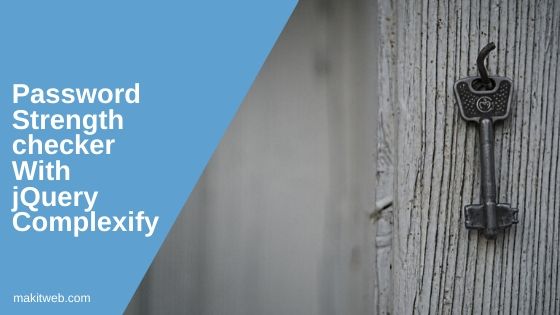
Contents
1. Download and include
- You can download this plugin from GitHub.
- Include jQuery library and plugin scripts.
Note – List of all banned passwords is defined in
jquery.complexify.banlist.js.
<!-- jQuery --> <script src="https://ajax.googleapis.com/ajax/libs/jquery/3.1.0/jquery.min.js"></script> <!-- Complexify --> <script src="jquery.complexify.js/jquery.complexify.banlist.js" type="text/javascript"></script> <script src="jquery.complexify.js/jquery.complexify.js" type="text/javascript"></script>
- Include jQuery UI.
<!-- jQuery UI --> <link rel="stylesheet" href="https://ajax.googleapis.com/ajax/libs/jqueryui/1.12.1/themes/smoothness/jquery-ui.css"> <script src="https://ajax.googleapis.com/ajax/libs/jqueryui/1.12.1/jquery-ui.min.js"></script>
Note – Here, I include jQuery UI to show entered password strength in Progressbar widget.
2. Initialize
Call complexify() method on the password element.
Syntax –
$( selector ).complexify( { [options] }, function(valid, complexity){
console.log(" Complexity : " + complexity + " , valid : " + valid);
});
The complexify() method has two arguments –
Options – Specify options within curly braces {} to customize the default values. Set it empty {} if you don’t want any change.
Function – This is a callback function that will be called with the results of the validation. It has two arguments –
- valid – It has a Boolean value (true/false) that represents whether the password met the minimum complexity requirements.
- complexity – This has a numeric value that use to show strength. The value is between 0 to 100.
Completed Code
<!-- CSS -->
<style>
.txt{
width: 193px;
padding: 5px 3px;
margin-bottom: 5px;
}
#progressbar{
width: 200px;
height: 25px;
}
</style>
<!-- Script -->
<script type="text/javascript">
$(document).ready(function(){
// Initialize Progressbar
$("#progressbar").progressbar({value: 0});
// Initialize complexify
$("#password").complexify({},
function (valid, complexity) { //show de password level
// Show percentage
$('#per').text(Math.round(complexity));
// Initialize Progressbar
$( "#progressbar" ).progressbar({
value: complexity
});
}
);
});
</script>
<!-- Layout -->
<input type='password' id='password' placeholder='Enter password' class='txt' >
<div id="progressbar"></div><span id='per'>0</span>%
Output
Enter your password.
3. Options
There are few options to customize the default complexity behavior –
- bannedPasswords – With this, you can either specify your own list of banned password or you can use the global
COMPLEXIFY_BANLISTvariable ( The variable is defined injquery.complexify.banlist.js). It will return 0 when the entered value finds in the list.
Example
$( "#password" ).complexify( { bannedPassword:['vishal','jiten'] }, function(valid, complexity){
console.log(" Complexity : " + complexity + " , valid : " + valid);
});
- minimumChars – The default value is 8. You can change it to any other value. e.g.
minimumChars: 10 - banMode – This will take either
strictorloosevalue. The default value isstrict.- strict – The password will fail whether a sub-string or whole string find in the entered value.
- loose – It will fail the password when it finds the exact value.
NOTE – If
bannedPasswordsoptions is defined thenbanModewill only search the value within the specified list.
Example
<!-- CSS -->
<style>
.txt{
width: 193px;
padding: 5px 3px;
margin-bottom: 5px;
}
#progressbar{
width: 200px;
height: 25px;
}
</style>
<!-- Script -->
<script type="text/javascript">
$(document).ready(function(){
// Initialize Progressbar
$("#progressbar").progressbar({value: 0});
// Initialize complexify
$("#password").complexify({
bannedPasswords:['yogesh','vishal','anil'],
minimumChars:10,
banMode: 'strict'
},
function (valid, complexity) { //show de password level
// Show percentage
$('#per').text(Math.round(complexity));
// Initialize Progressbar
$( "#progressbar" ).progressbar({
value: complexity
});
}
);
});
</script>
<!-- Layout -->
<input type='password' id='password' placeholder='Enter password' class='txt' >
<div id="progressbar"></div><span id='per'>0</span>%
Output
Use specified values bannedPasswords: ['yogesh','vishal','anil'] to make your password. e.g. testvishal.
4. Conclusion
With jQuery complexify, you can show How secure the user entered password? On the basis of the strength result, the user will try to choose a stronger password for its account that cannot easily be broken.
You can use any other plugin in the place of jQuery UI or make a custom layout to display the password strength.
If you found this tutorial helpful then don't forget to share.