Auto-populating records based on the selection make it easier to control the flow of inputs and the user is restricted on the selection.
Data is updated on dependent dropdown according to parent dropdown selection.
To send an AJAX request in Vue.js I am using the Axios package.
In this tutorial, I create 3 dependent dropdowns for the country, state, city, and send AJAX request to load records whenever dropdown value changes with Vue.js and PHP.
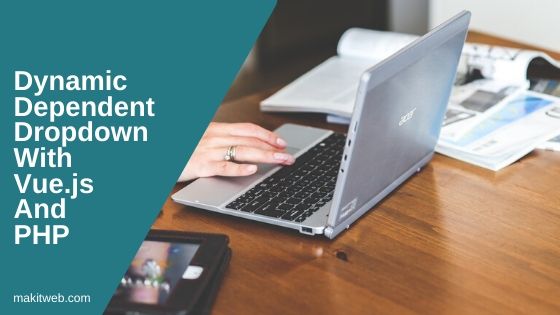
Contents
1. Table structure
I am using 3 tables in the example –
countries table (Store countries records) –
CREATE TABLE `countries` ( `id` int(11) NOT NULL PRIMARY KEY AUTO_INCREMENT, `name` varchar(80) NOT NULL ) ENGINE=InnoDB DEFAULT CHARSET=latin1;
states table (Store states of the countries) –
CREATE TABLE `states` ( `id` int(11) NOT NULL PRIMARY KEY AUTO_INCREMENT, `name` varchar(80) NOT NULL, `country` int(11) NOT NULL ) ENGINE=InnoDB DEFAULT CHARSET=utf8;
cities table (Store cities of the states) –
CREATE TABLE `cities` ( `id` int(11) NOT NULL PRIMARY KEY AUTO_INCREMENT, `name` varchar(80) NOT NULL, `state` int(11) NOT NULL ) ENGINE=InnoDB DEFAULT CHARSET=utf8;
2. Configuration
Create a new config.php to define database connection.
Completed Code
<?php
$host = "localhost"; /* Host name */
$user = "root"; /* User */
$password = ""; /* Password */
$dbname = "tutorial"; /* Database name */
$con = mysqli_connect($host, $user, $password,$dbname);
// Check connection
if (!$con) {
die("Connection failed: " . mysqli_connect_error());
}
3. Download & Include
- Download Axios package from GitHub. or you can also use CDN (https://unpkg.com/axios/dist/axios.min.js).
- Now, include
axios.min.jswithvue.jsin the<head>section.
<script src="vue.js"></script> <script src="https://unpkg.com/axios/dist/axios.min.js"></script>
4. HTML
Create 3 <select > elements –
- The first
<select>element use to display countries. Addv-model='country'and@changeevent to get the states when an option selected. Usev-for='data in countries'to add<option >. - The second
<select >element used to display states of a selected country. Addv-model='state'and@chageevent to get the cities when an option selected. Usev-for='data in states'to add<option >. - The third
<select >element used to display cities of a selected state. Usev-for='data in cities'to add<option >.
Completed Code
<div id='myapp'>
<table>
<tr>
<td>Country</td>
<td>
<select v-model='country' @change='getCountryStates()'>
<option value='0' >Select Country</option>
<option v-for='data in countries' :value='data.id'>{{ data.name }}</option>
</select>
</td>
</tr>
<tr>
<td>State</td>
<td>
<select v-model='state' @change='getStateCities()'>
<option value='0' >Select State</option>
<option v-for='data in states' :value='data.id'>{{ data.name }}</option>
</select>
</td>
</tr>
<tr>
<td>City</td>
<td>
<select v-model='city' >
<option value='0' >Select City</option>
<option v-for='data in cities' :value='data.id'>{{ data.name }}</option>
</select>
</td>
</tr>
</table>
</div>
5. PHP
Create a new ajaxfile.php file.
Fetch records according to $request –
- If $request == 1 – Fetch all records from
countriestable and initialize$responseArray. Return$responsein JSON format. - If $response == 2 – Fetch all records from
statestable according to$countryvalue and initialize$responseArray. - If $response == 3 – Fetch all records from
citiestable according to$statevalue and initialize$responseArray.
Completed Code
<?php
include "config.php";
$request = $_GET['request'];
// Fetch Countries
if($request == 1){
$result = mysqli_query($con,"SELECT * FROM countries");
$response = array();
while($row = mysqli_fetch_assoc($result)){
$id = $row['id'];
$name = $row['name'];
$response[] = array("id"=>$id,"name"=>$name);
}
echo json_encode($response);
exit;
}
// Fetch States of a Country
if($request == 2){
$country = mysqli_real_escape_string($con,$_GET['country']);
$result = mysqli_query($con,"SELECT * FROM states WHERE country=".$country);
$response = array();
while($row = mysqli_fetch_assoc($result)){
$id = $row['id'];
$name = $row['name'];
$response[] = array("id"=>$id,"name"=>$name);
}
echo json_encode($response);
exit;
}
// Fetch Cities of a State
if($request == 3){
$state = mysqli_real_escape_string($con,$_GET['state']);
$result = mysqli_query($con,"SELECT * FROM cities WHERE state=".$state);
$response = array();
while($row = mysqli_fetch_assoc($result)){
$id = $row['id'];
$name = $row['name'];
$response[] = array("id"=>$id,"name"=>$name);
}
echo json_encode($response);
exit;
}
6. Script
Define 6 data variables – country, countries, state, states, city, and cities.
Define 3 methods –
- getCountry – Use this method to get all countries for this send
axios.getrequest where passrequest: 1. On successful callback assignresponse.datainapp.countries. - getCountryStates – Use this method to get all states of the selected country. Send
axios.getrequest where passrequest: 2, country: this.country. On successful callback assignresponse.datainapp.states. - getStateCities – Use this method to get all cities of the selected state. Send
axios.getrequest where passrequest: 3, state: this.state. On successful callback assignresponse.datainapp.cities.
With created option call this.getCountry to load country dropdown after the instance is been created.
Completed Code
var app = new Vue({
el: '#myapp',
data: {
country: 0,
countries: '',
state: 0,
states: '',
city: 0,
cities: ''
},
methods: {
getCountry: function(){
axios.get('ajaxfile.php', {
params: {
request: 1
}
})
.then(function (response) {
app.countries = response.data;
// Empty state and city
app.states = '';
app.cities = '';
app.state = 0;
app.city = 0;
});
},
getCountryStates: function(){
axios.get('ajaxfile.php', {
params: {
request: 2,
country: this.country
}
})
.then(function (response) {
app.states = response.data;
app.state = 0;
// Empty city
app.cities = '';
app.city = 0;
});
},
getStateCities: function(){
axios.get('ajaxfile.php', {
params: {
request: 3,
state: this.state
}
})
.then(function (response) {
app.cities = response.data;
app.city = 0;
});
}
},
created: function(){
this.getCountry();
}
})
7. Demo
8. Conclusion
In the example, I used change event to auto-populate data on <select > element Similarly you can dynamically load data on any other elements like textbox, textarea using any other event – keyup, keydown, click.
